NexLaw 101: Getting Started Guide – Case Law Summarizer

Introduction
Get the necessary legal summary from extensive legal documents. Within seconds, receive concise case summaries that enhance your grasp of complex legal matters while optimizing your workflow with meticulously organized case details.
Navigation
To begin, you can click on Case Law Summarizer in the left navigation bar.
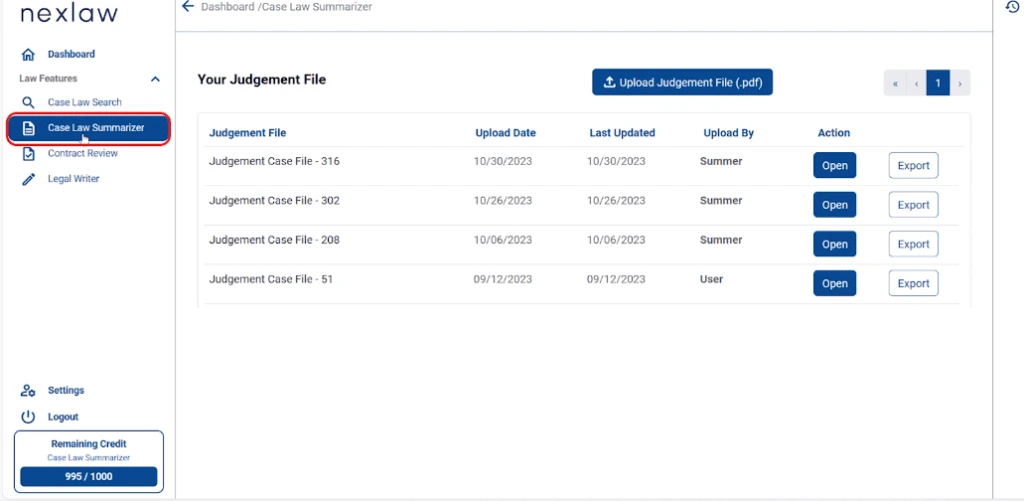
How to use
Next, upload your judgment file in PDF, Doc or Txt format. You can even upload multiple files simultaneously.
Once NexLaw completes the summarization process, click Open to view the summary.
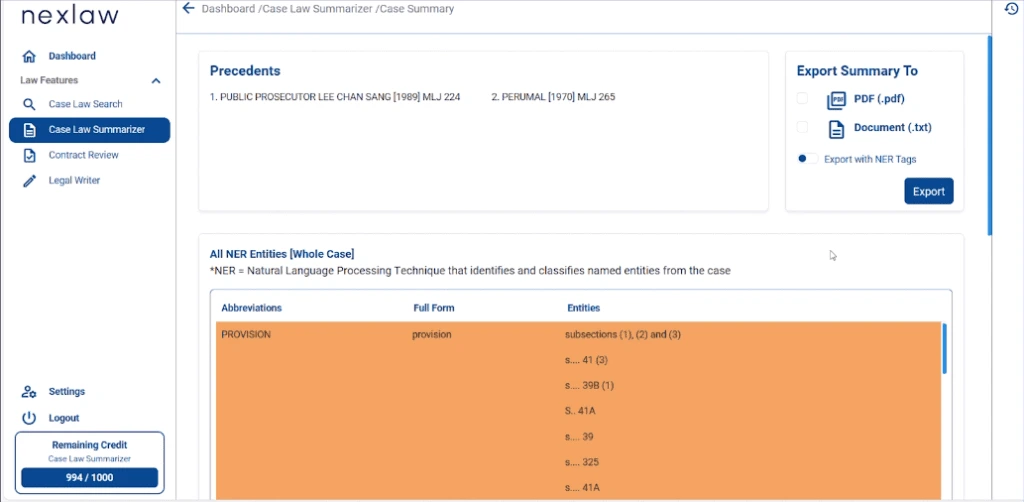
The precedents and all the NER entities from the actual case are listed at the top of the interface
As you scroll down, you will find the case summary on the left side, while the complete case PDF is displayed on the right side.
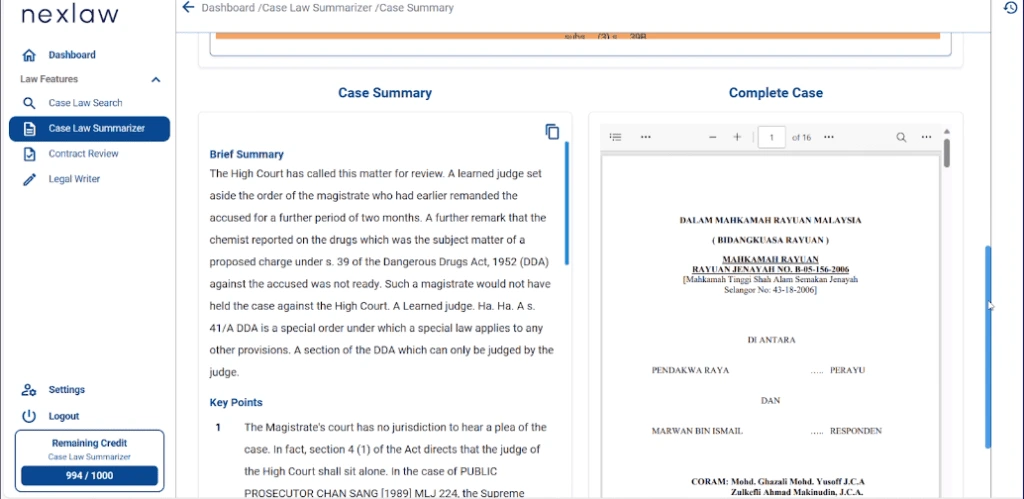
Users have the option to copy the entire content of the summary. In the right section, users can view, download, and print the complete case file.
At the top right corner of the interface, users have the option to export the summary in either PDF or document form with or without NER Tag.
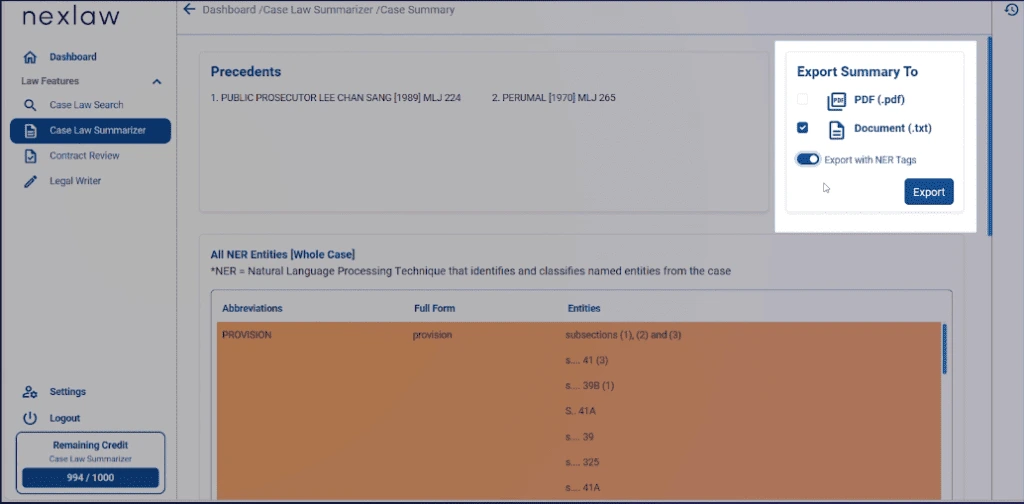
That concludes our tutorial on the Case Law Summarizer.

