NexLaw 101: Getting Started Guide – Legal Writer

Legal Writer
Legal Writer – Letter of Demand (LOD)
NexLaw’s Legal Writer is designed to draft compliant contracts consistent with industry standards for legal professionals, lawyers, and researchers.
Click on Legal Writer in the left navigation bar to start
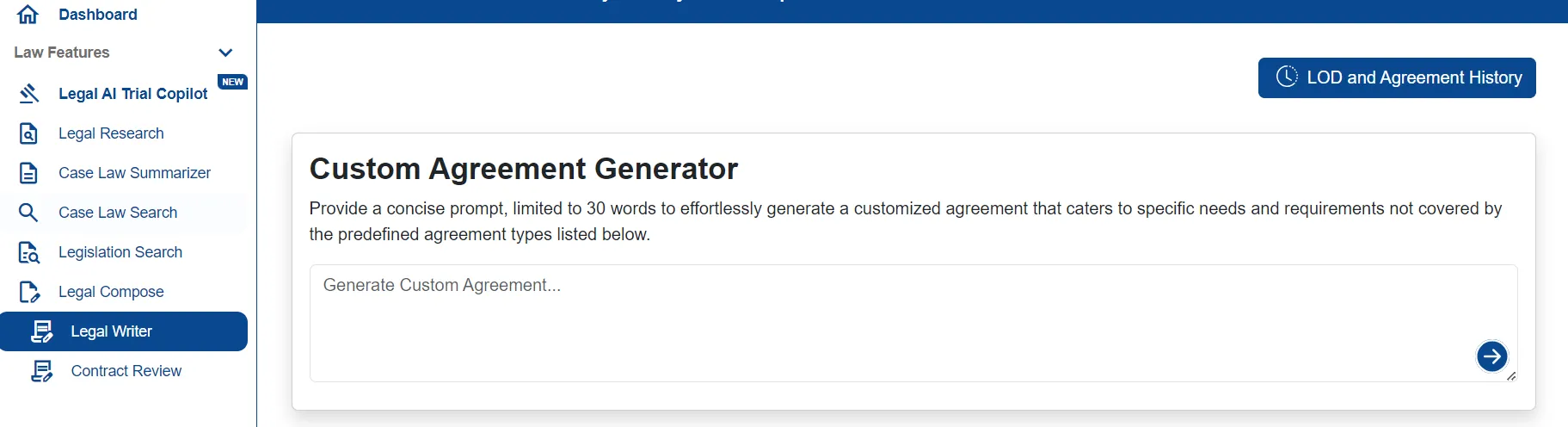
The first section you can custom an agreement to your needs. Provide a prompt and click the arrow, our system will generate the content needed.
The result will look like this. Use the LawBot for a Q&A session regarding the agreement.
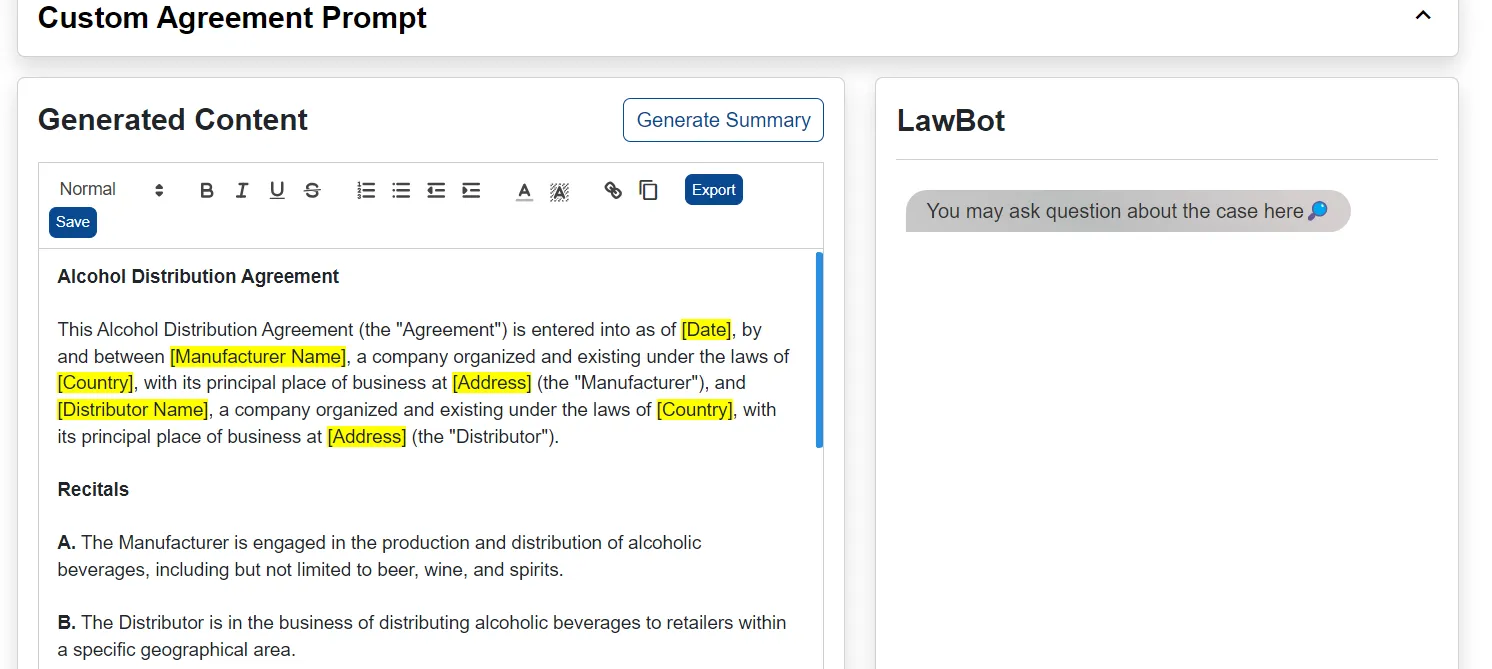
You can also edit the content in the provided area. Click on Generate Summary to see the summary of your agreement.
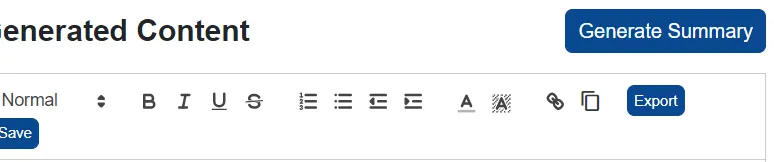
The results for summary will look like this. You can generate a new summary if it is not up to your expectation.
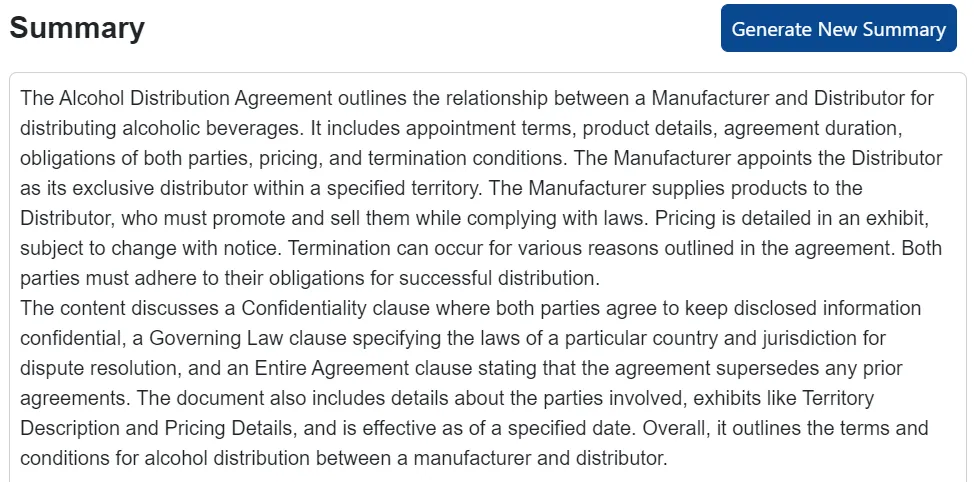
Then, you can also choose to export the agreement in PDF or document.
That’s all for custom agreement.
If you scroll down, you will see the LOD and all the agreements suggestions.
The first row displays the different types of Letters of Demand you can generate.
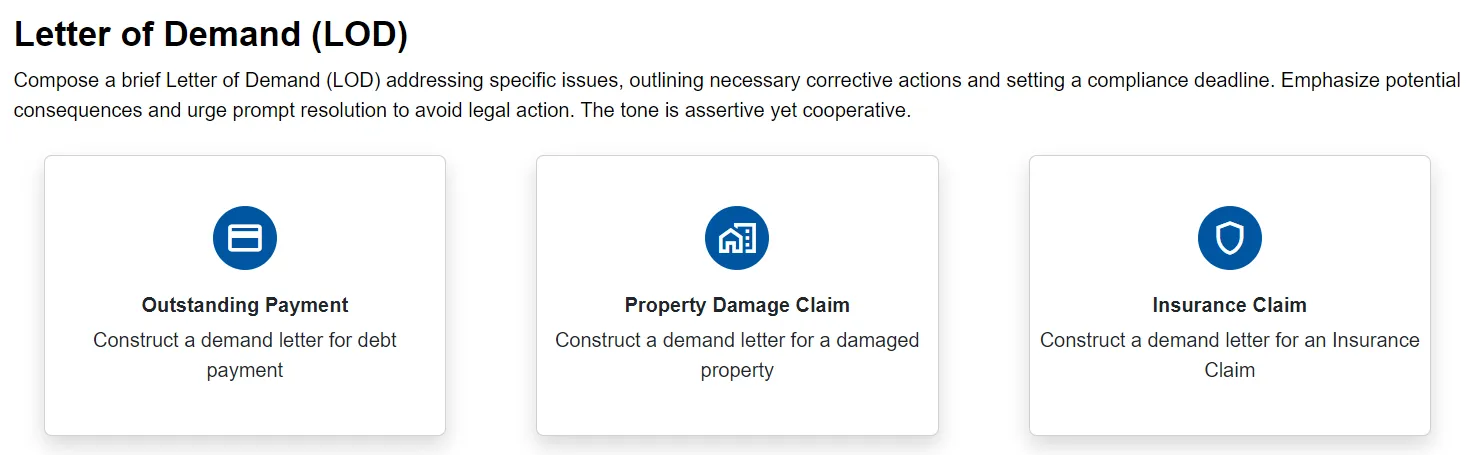
Let’s use “Outstanding Payment” as an example.
Enter your details and choose the type of demand letter.
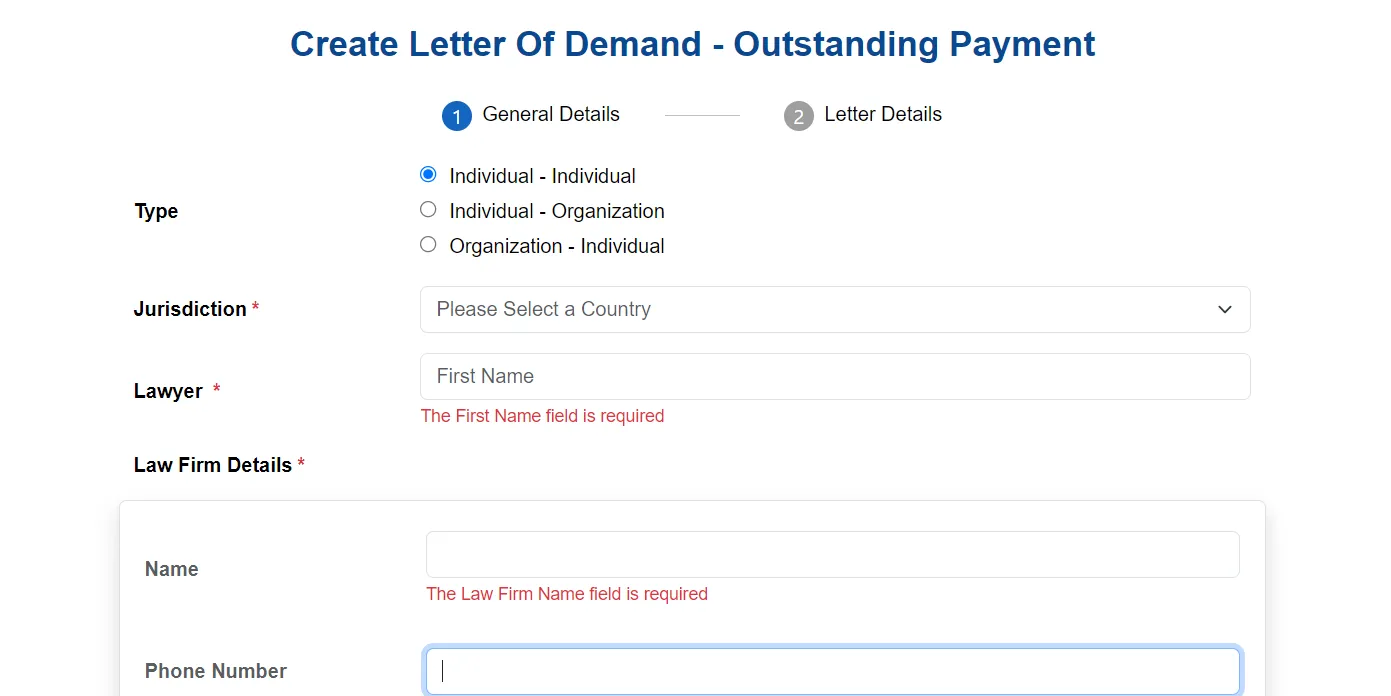
Provide all the required details and click Next.
Enter the specific details about your outstanding payment
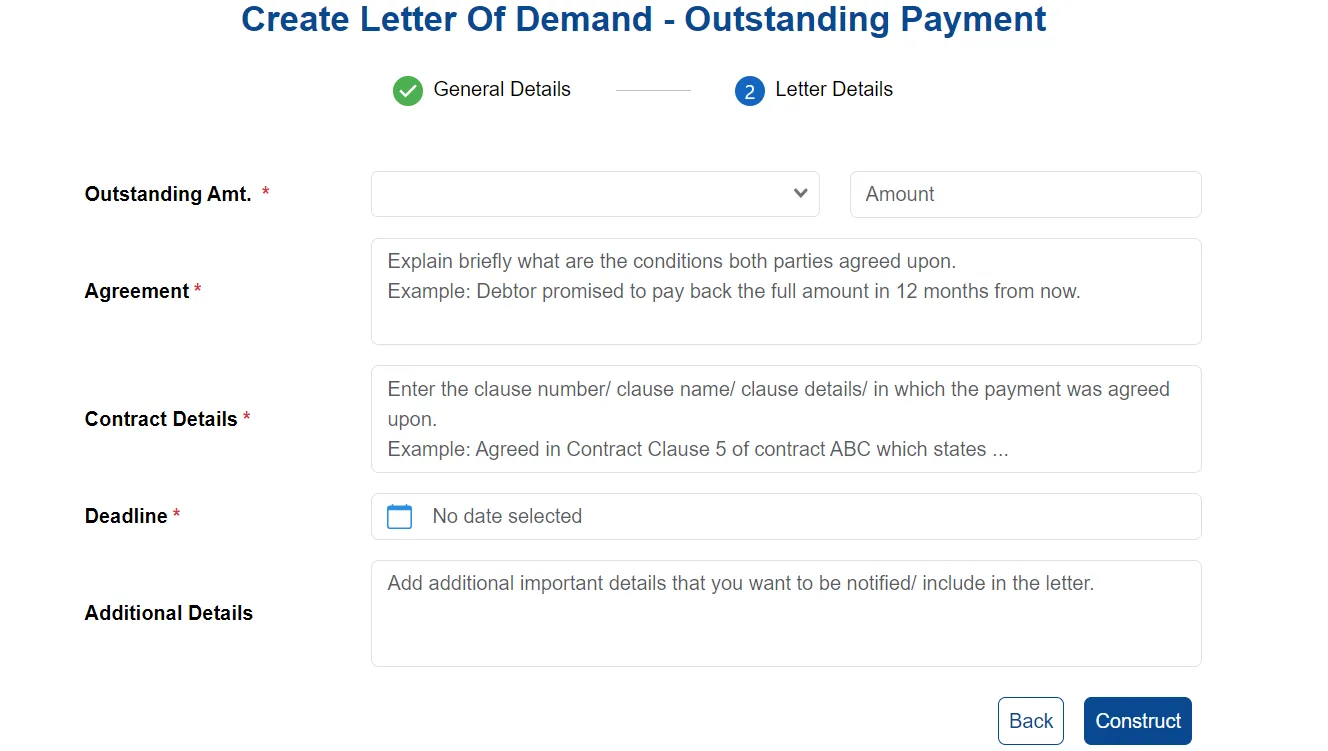
Click Construct to generate the letter.
Once the letter is constructed, you can edit the content using the editor. There is also LawBot provided for a Q&A session about your letter.
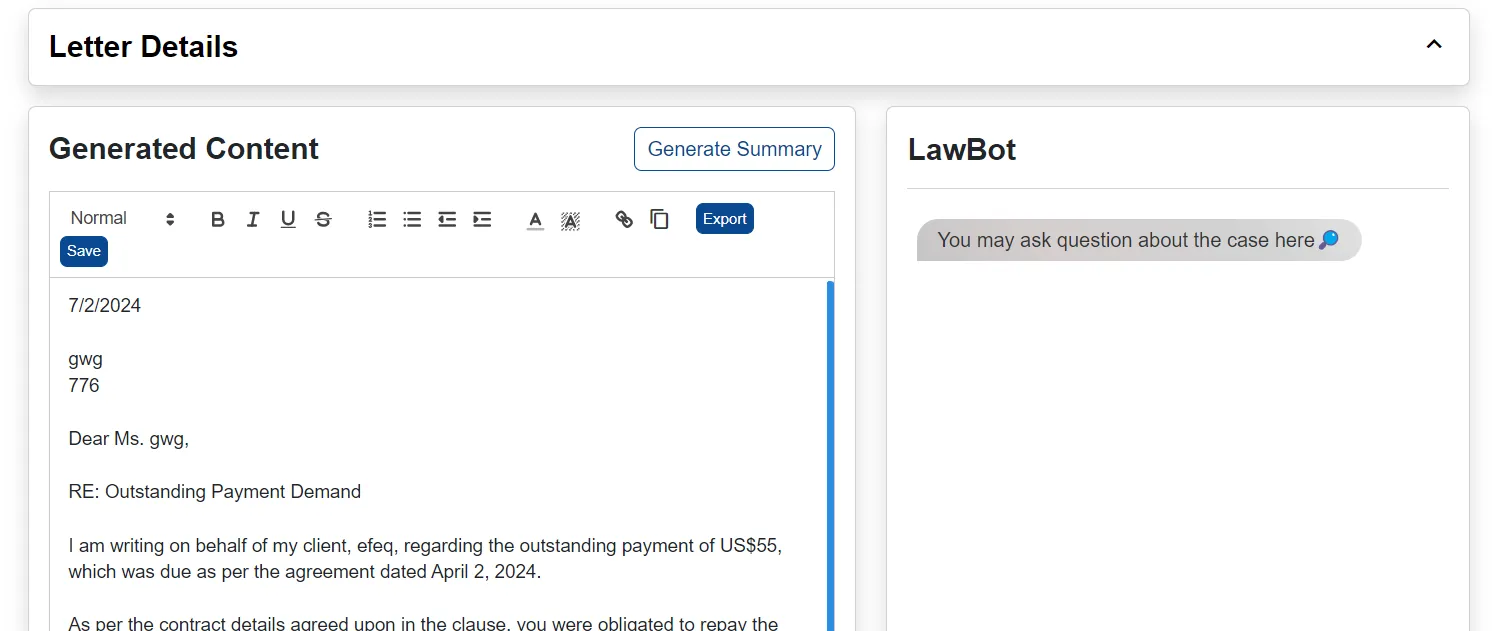
You can generate a summary of the letter if needed.
The letter can be exported in PDF and document form.
That concludes the tutorial for generating a Letter of Demand (LOD).
Legal Writer – Agreement
To begin, choose the agreement, scroll down to see all the agreement options. Let’s use “Creative Partnerships” as an example.
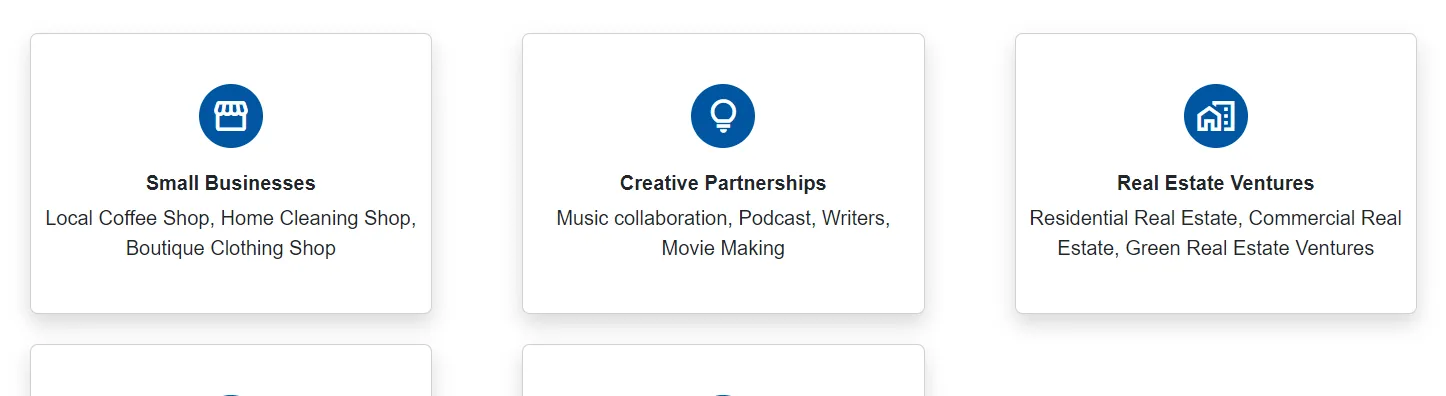
Choose the type of agreement letter. Enter the necessary information such as your jurisdiction, law firm details, parties’ details, agreement date and business information.
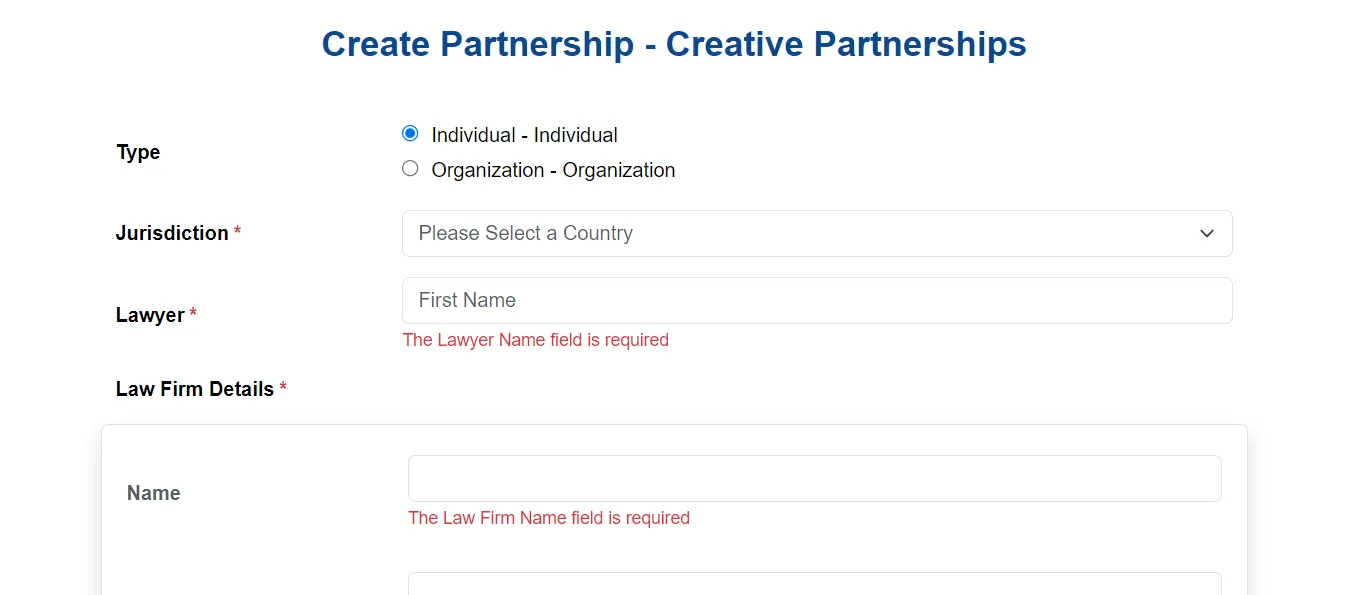
Click Next to proceed if you are done with the details.
Once the letter is constructed, you can edit the content using the editor.
LawBot feature is also provided here.
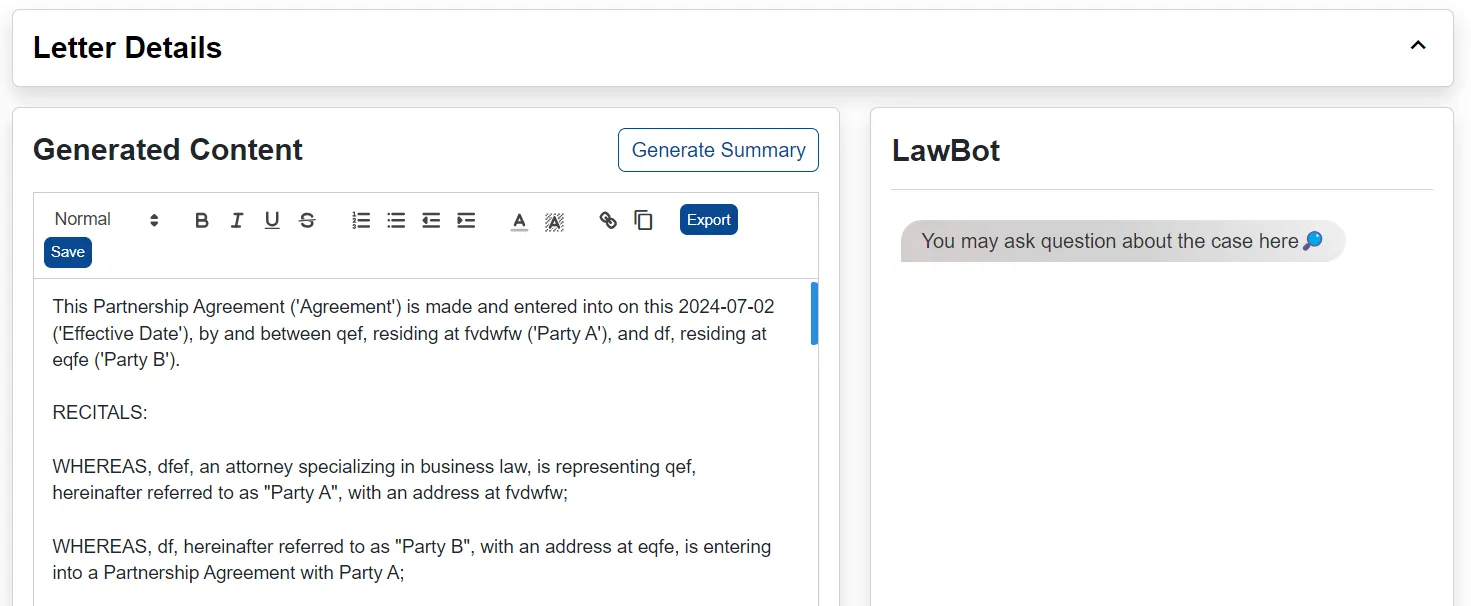
After making the necessary edits, click Save Changes to complete.
You can generate a summary of the agreement if needed.
The letter can be exported in PDF and document form.
That concludes the tutorial for Legal Writer.

