Contact Our Support
NexLaw 101: Getting Started Guide – Legal AI Trial Copilot
Introduction
The Legal AI Trial Copilot simplifies case preparation by swiftly delivering in-depth legal research, tailored trial strategies, and comprehensive analysis reports customized to your needs.
Navigation
To begin, you can click on Legal AI Trial Copilot in the left navigation bar.
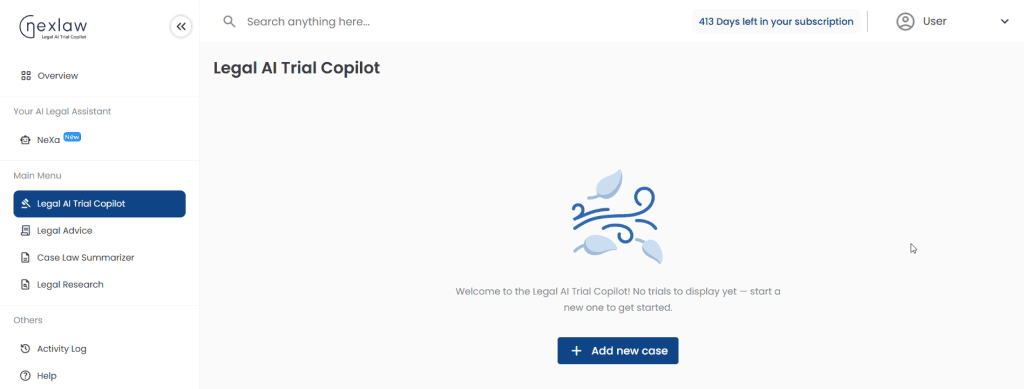
Click Add new case and it will lead to Pre-trial input form.
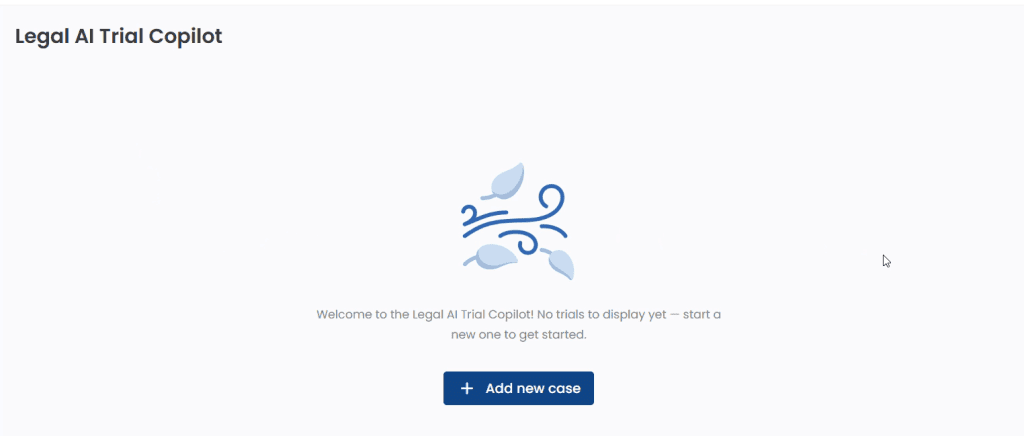
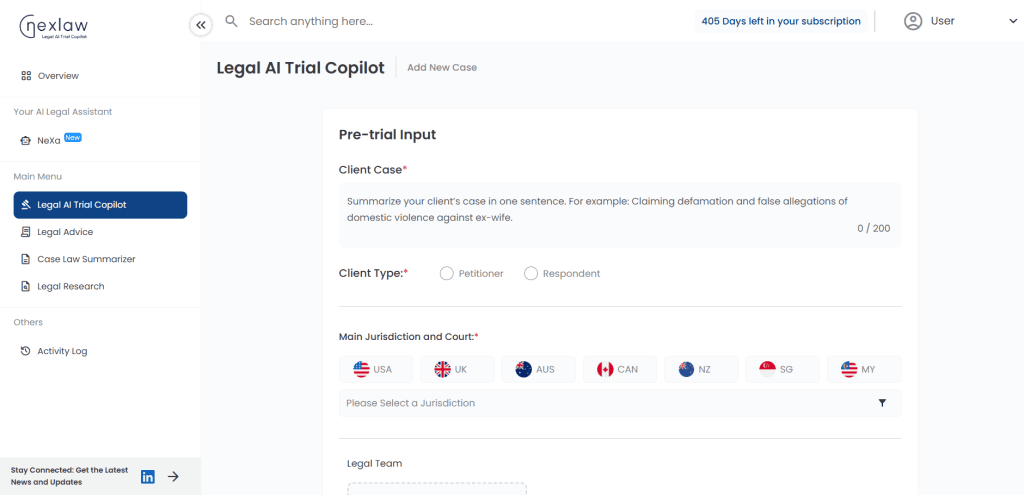
For Pre-trial Input, you may provide a brief, one-sentence introduction to your client’s case.
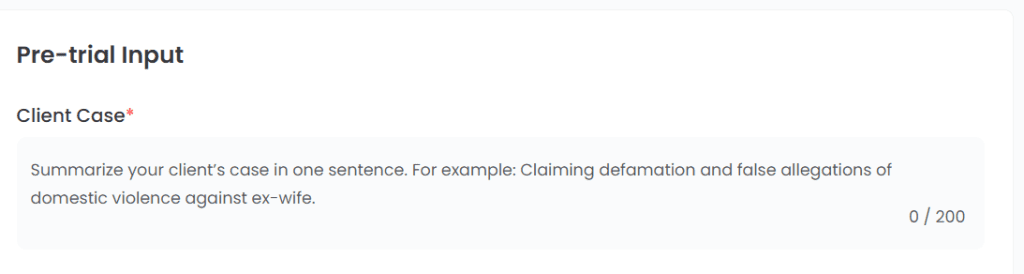
After that, you can choose your client type and select your country.


After you click on the selected country, this page will appear, which allows you to search or choose the desired courts and institutions (can have up to 2 selections).
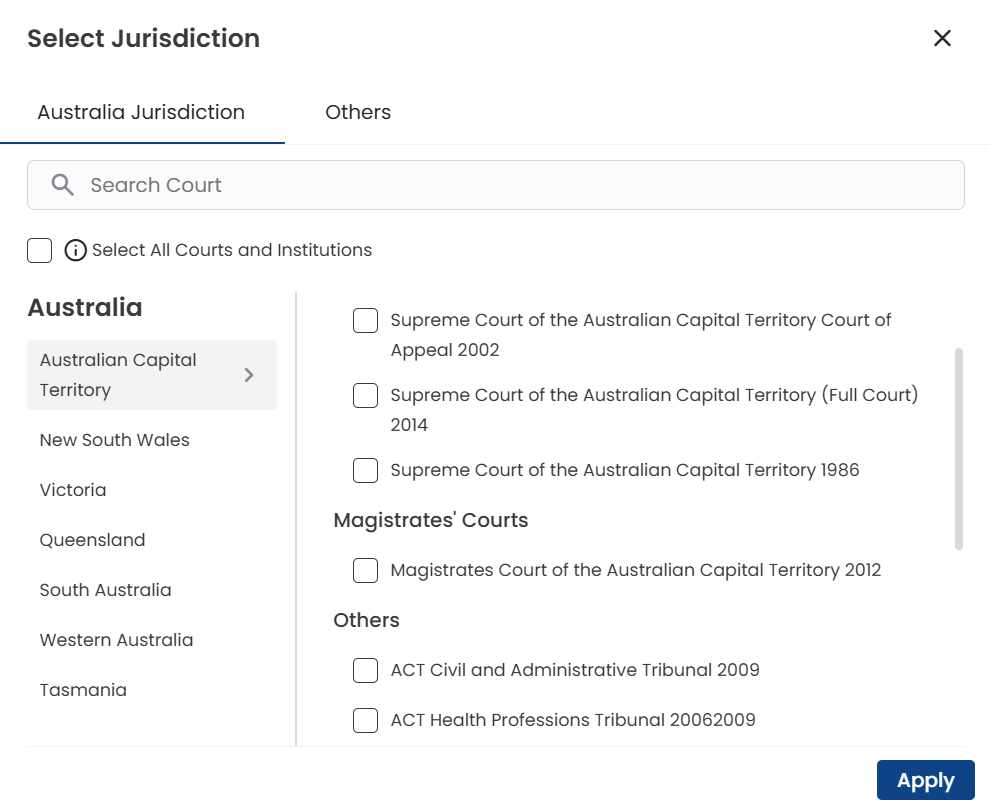
Once you’re finished, you’ll have the option to add details for Legal Team and Judiciary. It’s optional but will help generate a more comprehensive result.
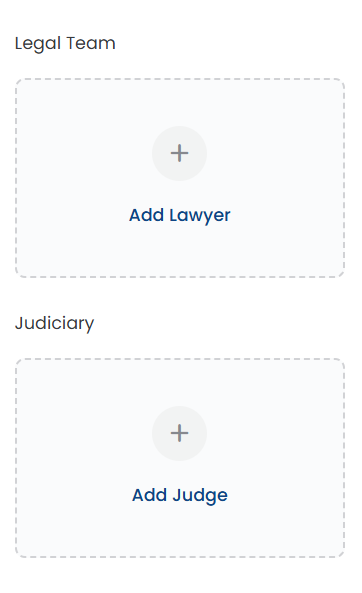
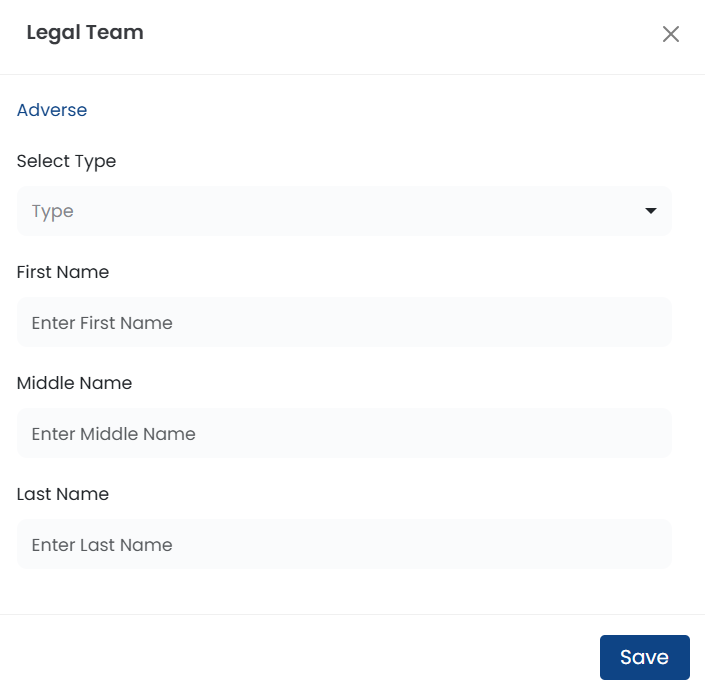
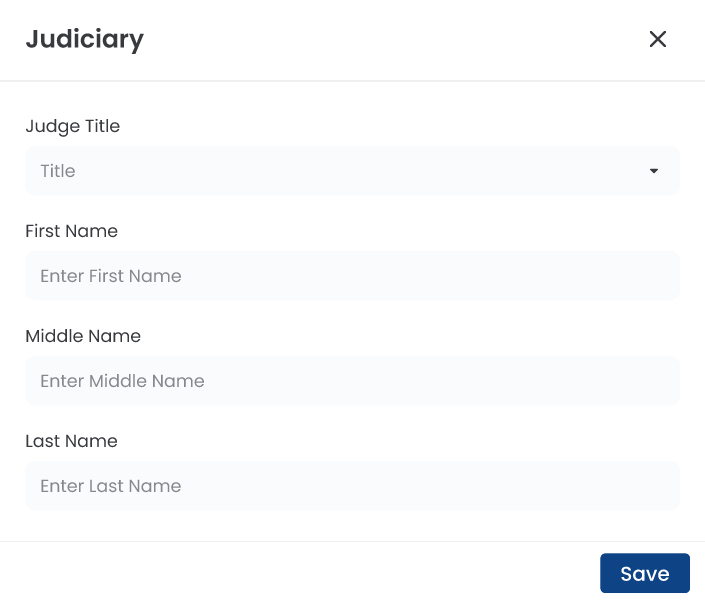
Next, enter the Facts of the Case. You can either upload a file or manually type your case details into the box provided.
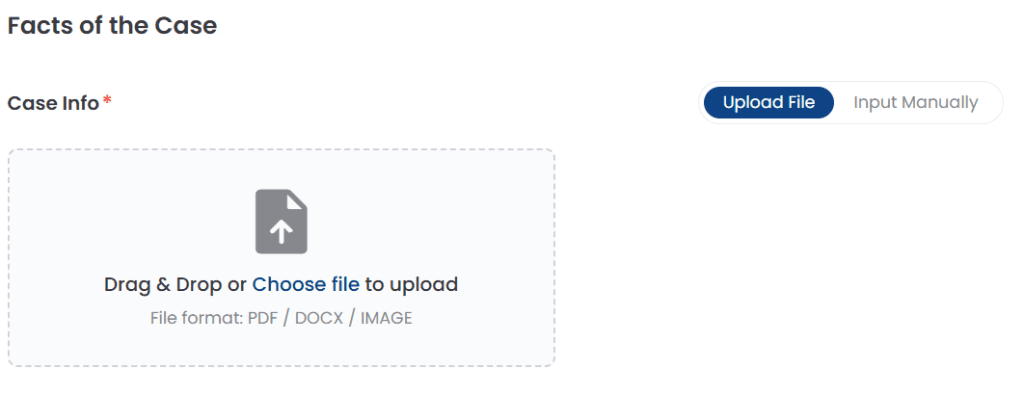
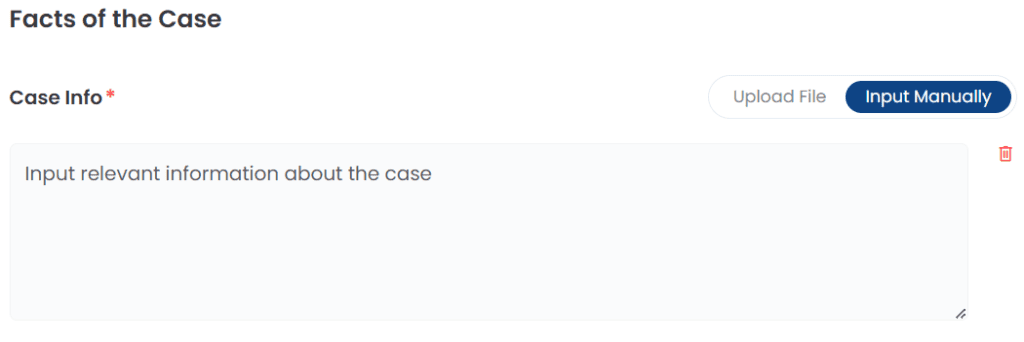
You can optionally add witness information here, including names and statements. This step is not required, so feel free to include only what you need.
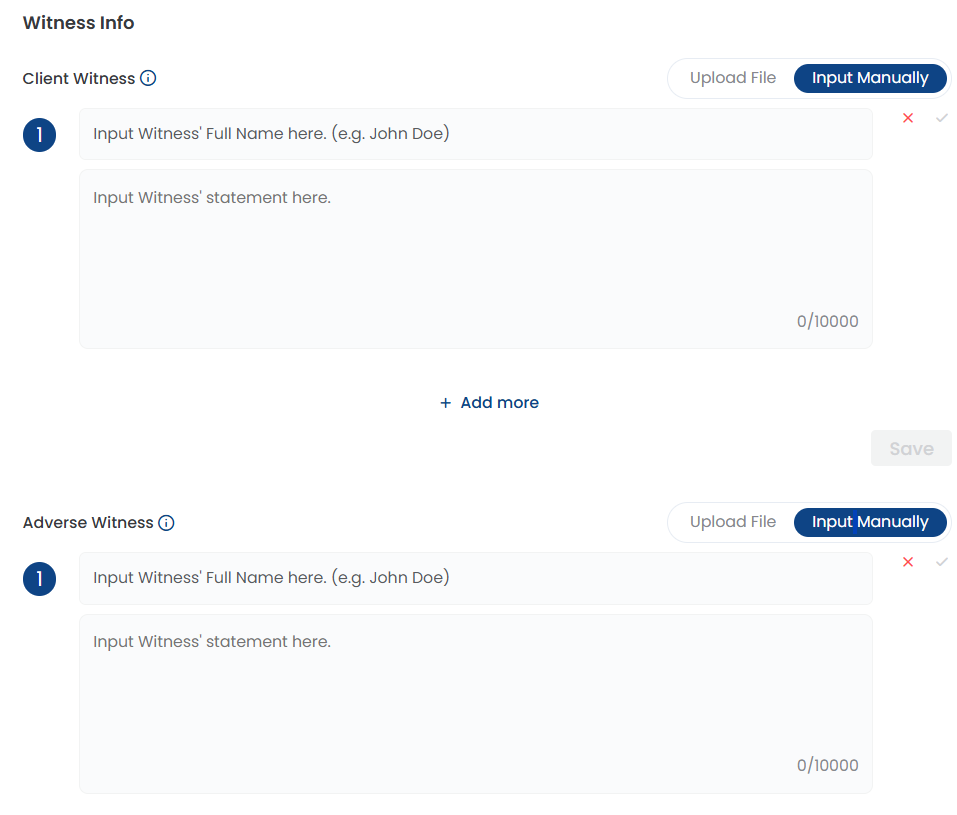
Next, there is also an option to input evidence from both the client and the opposing party. Feel free to upload any files related to your case.
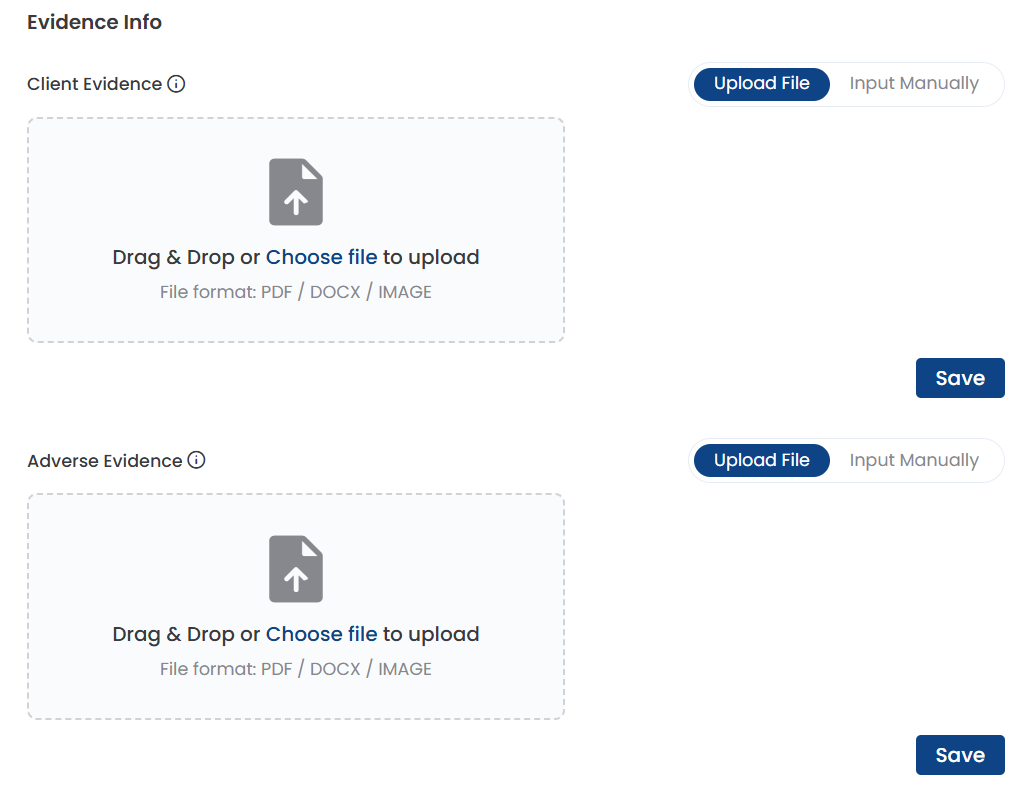
Click Next if you are ready to go, and our system will collect all the files to generate the cases that are relevant to yours.
After your results have been generated. It will look like this; the case flow results which you can click to view or download them.
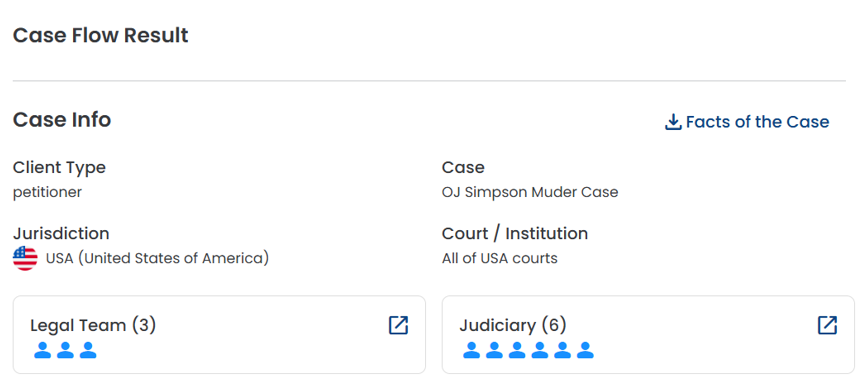
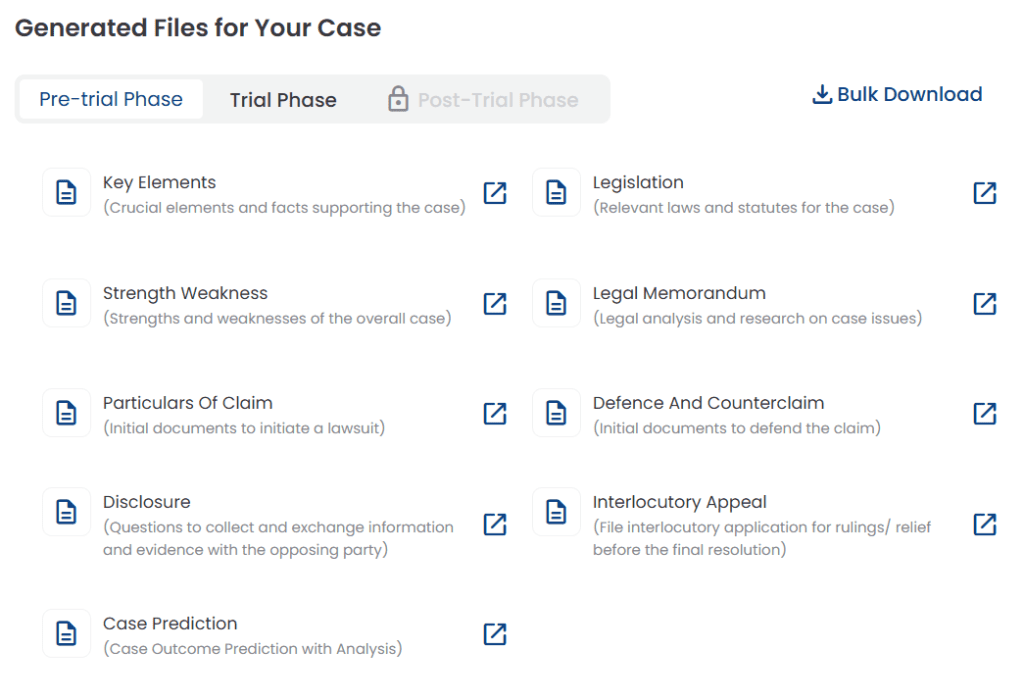
In the right bar section, there is also a LawBot feature that provide for a direct Q&A session for your case.
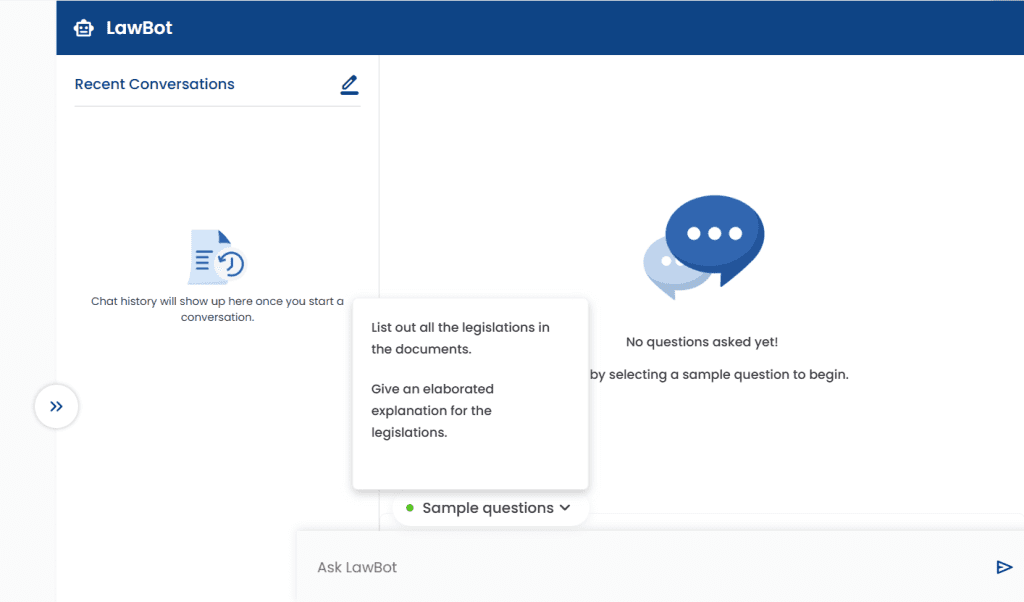
After you have all the info needed, you can click on Move to Trial Phase to proceed.
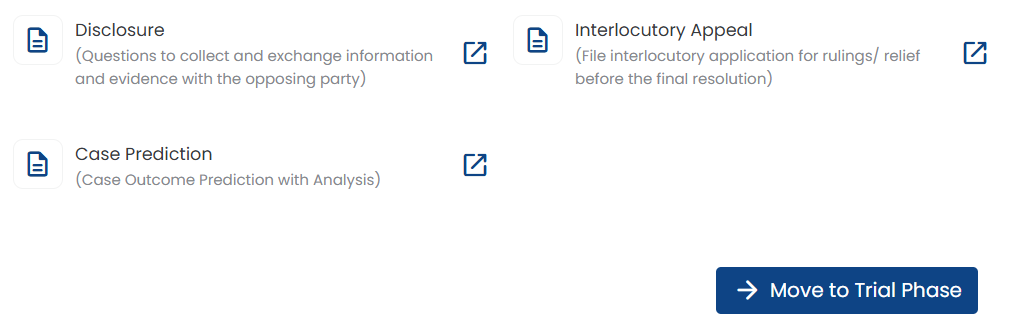
In the Trial Phase, you may upload the jury instruction document to proceed.
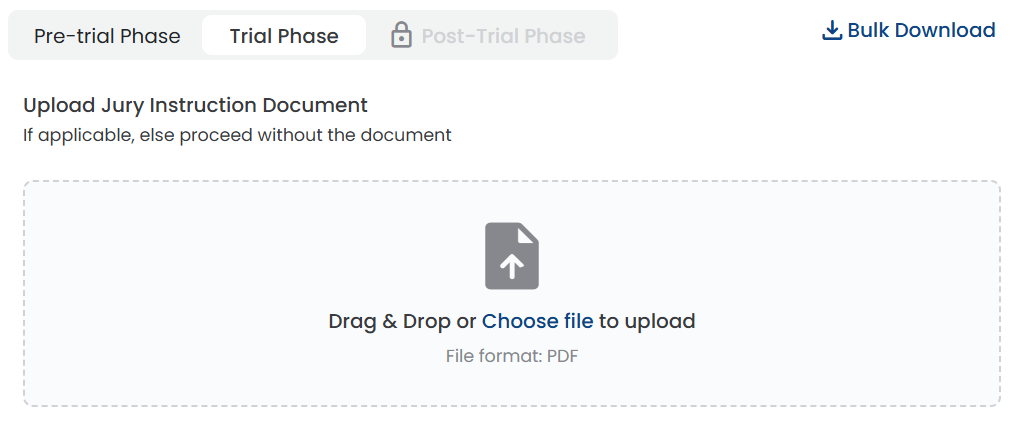
Our system will generate the files accordingly. You can choose to view or download the files at your convenience.
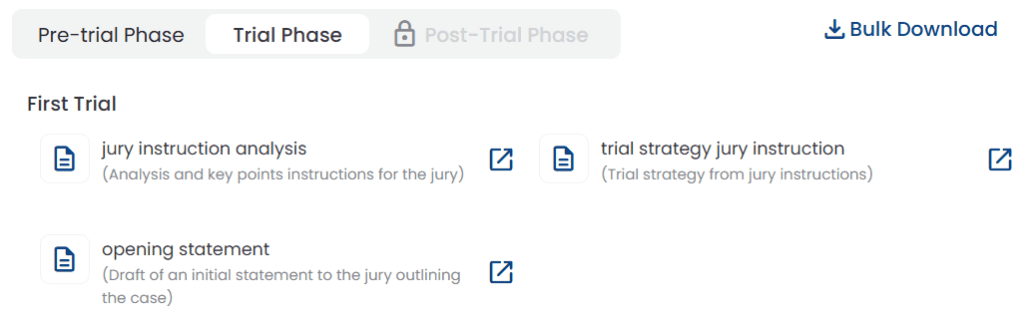
When you’re ready to complete the Trial Phase, you can either proceed to prepare for another trial or begin finalizing your case for submission by selecting End Trial.
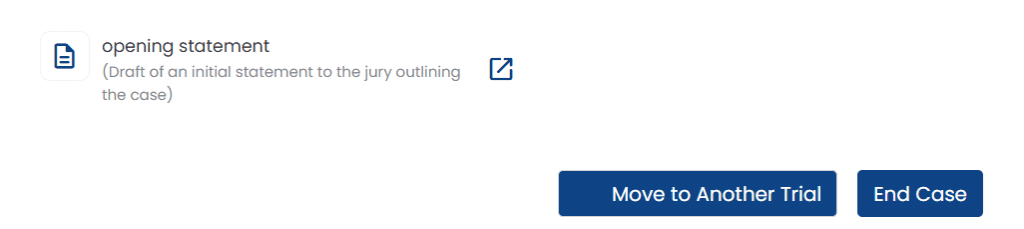
If you wish to proceed with another trial, you may upload your trial document in the section provided and give it a name for your reference.
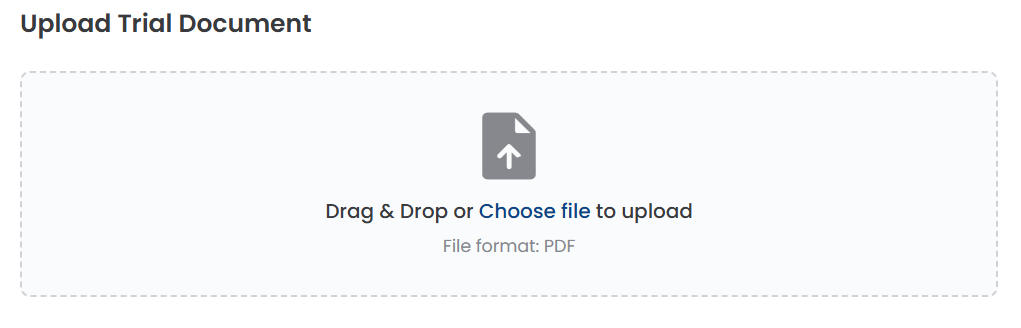
You may add witness information either by uploading a file or by entering it manually. If you choose to enter information manually, the page will update to display fields for the witness’s full name and statement.
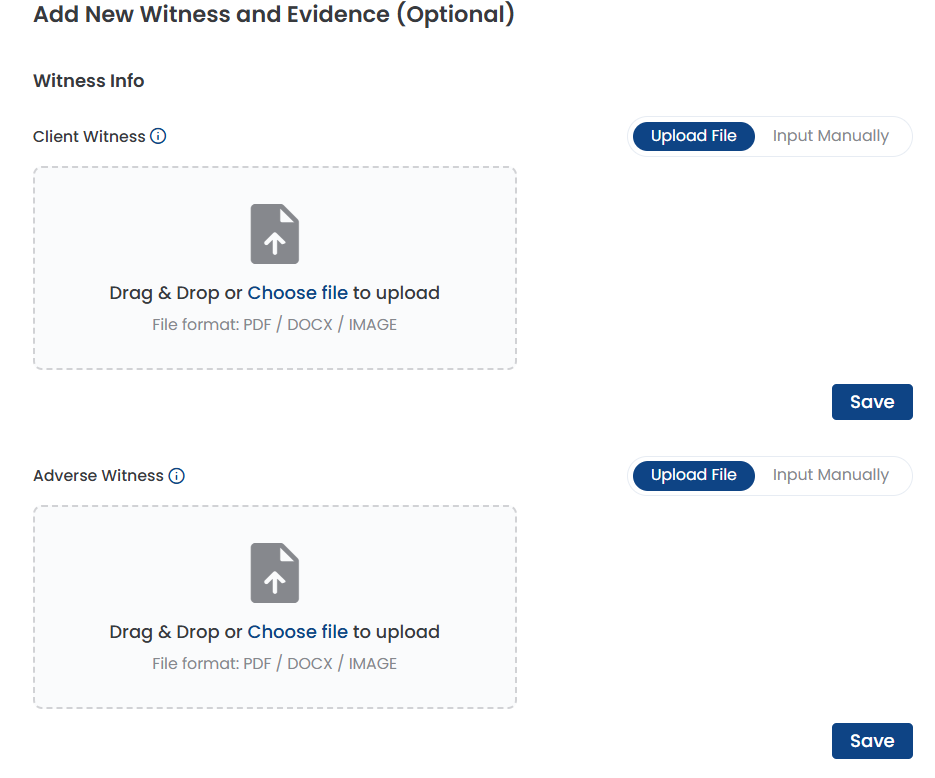
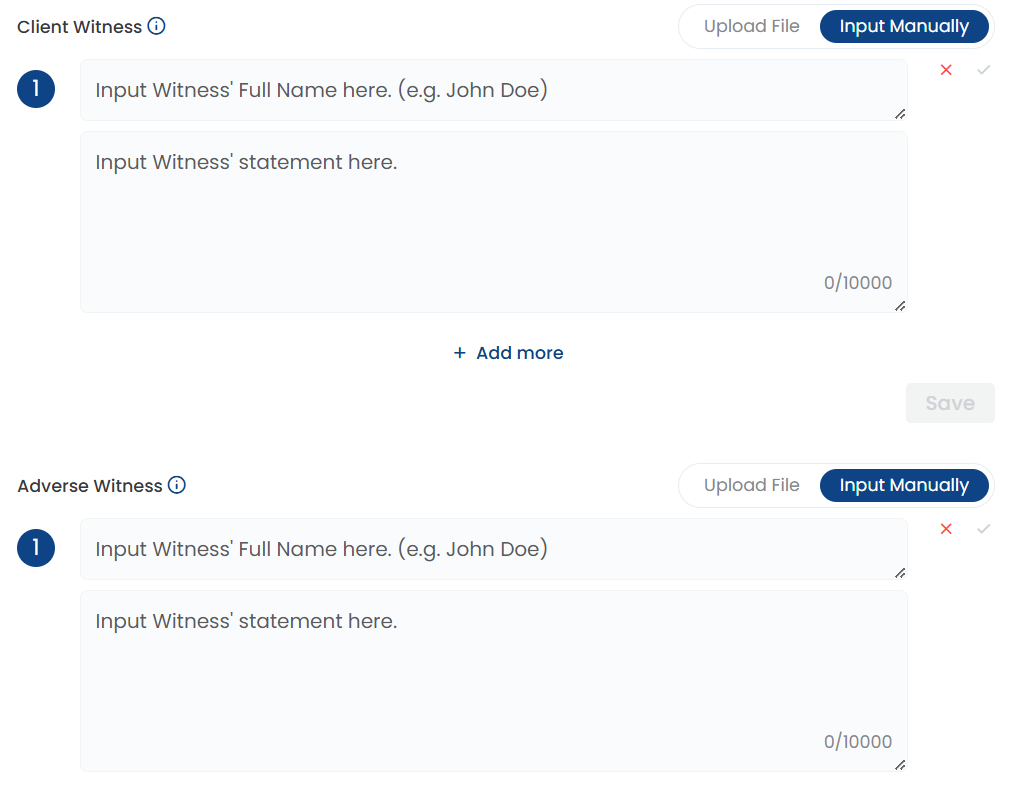
For evidence, you can also upload files or input details manually. When selecting Input Manually, the page will update to include a text box where you can input evidence information. Click Save to store your entries.
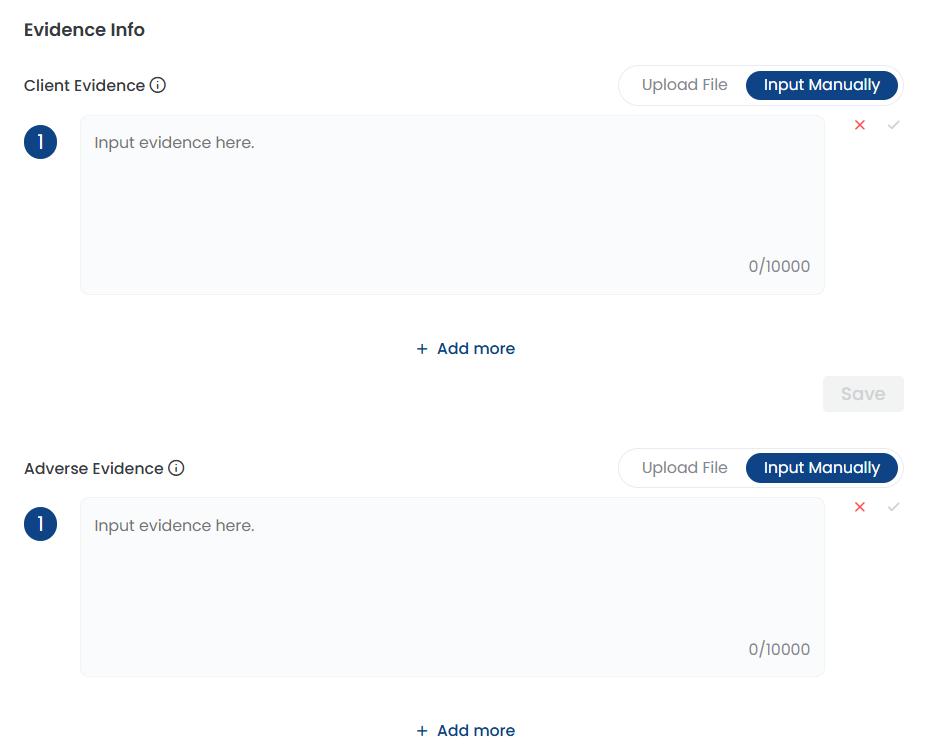
Once you’ve added all necessary information, our system will generate case-related documents for you.
If you choose to begin finalizing your case for submission by selecting End Trial, you may upload your chosen files here.
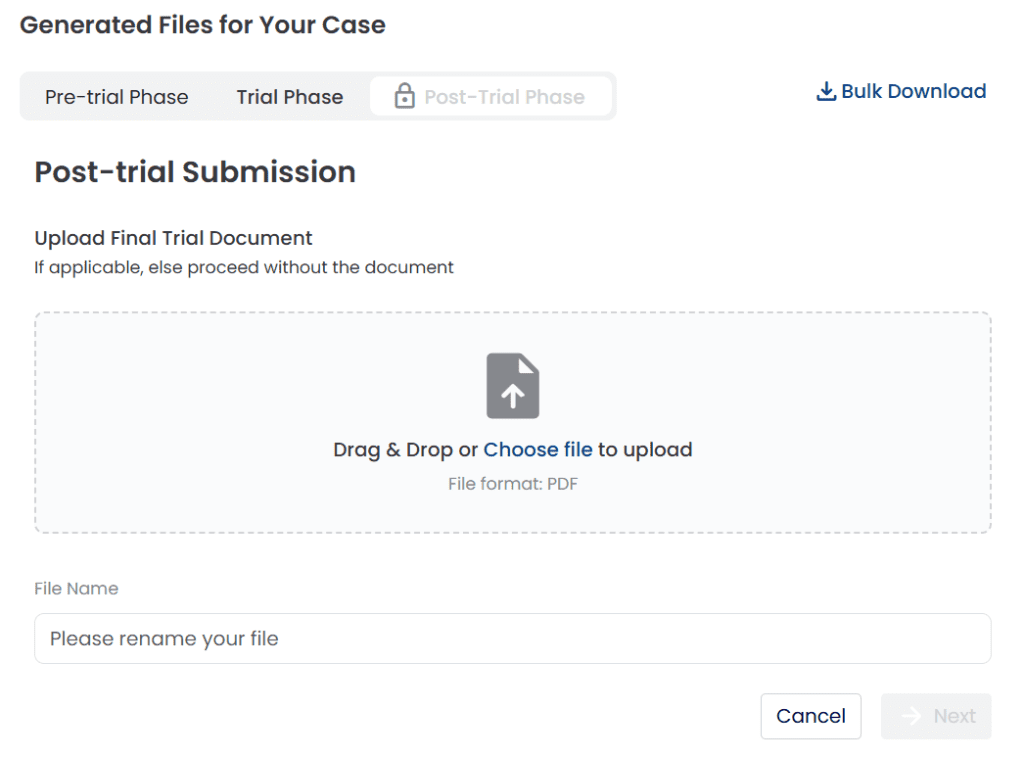
Then, our system will generate the post-trial result. You can choose to view or download the files chosen.
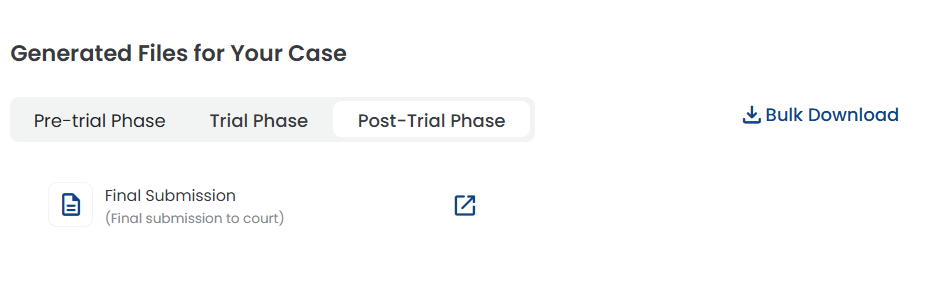
End of Legal AI Trial Copilot
