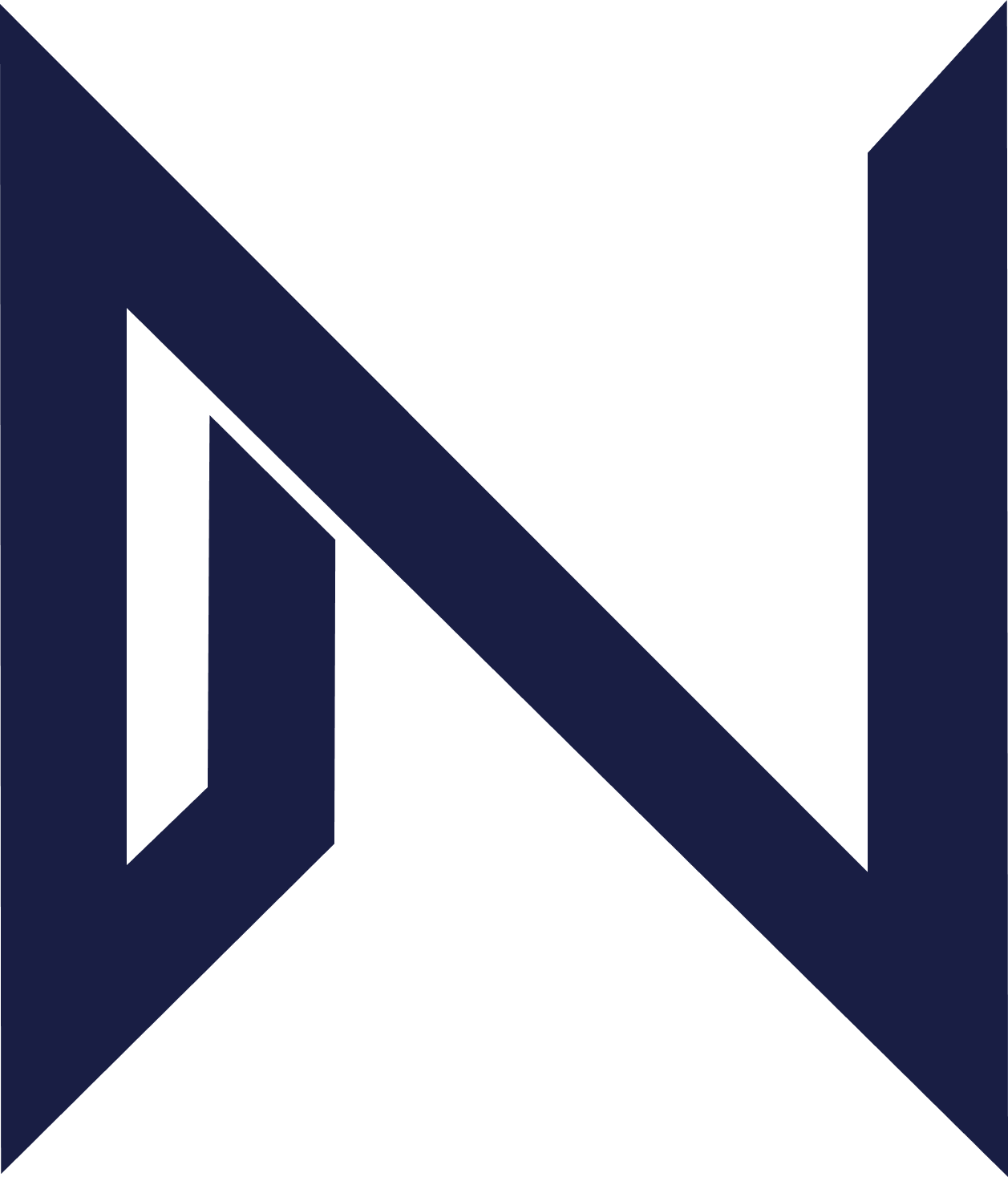Draft a Contract
How to Use Draft a Contract
-
Navigate to Draft a Contract
From the NeXa sidebar, select Draft a Contract.
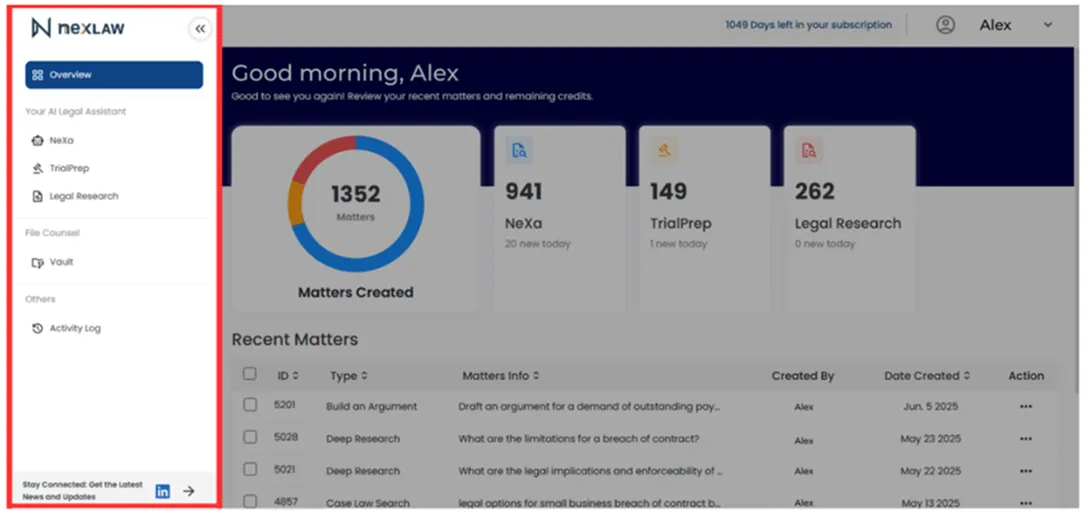
-
Enter Contract Details
Describe the contract you need (e.g., “Draft a sales contract for the purchase and delivery of goods, including payment terms, delivery schedule, and liability clauses.”).
-
Set Jurisdiction
Select the governing law for the contract from the dropdown menu.
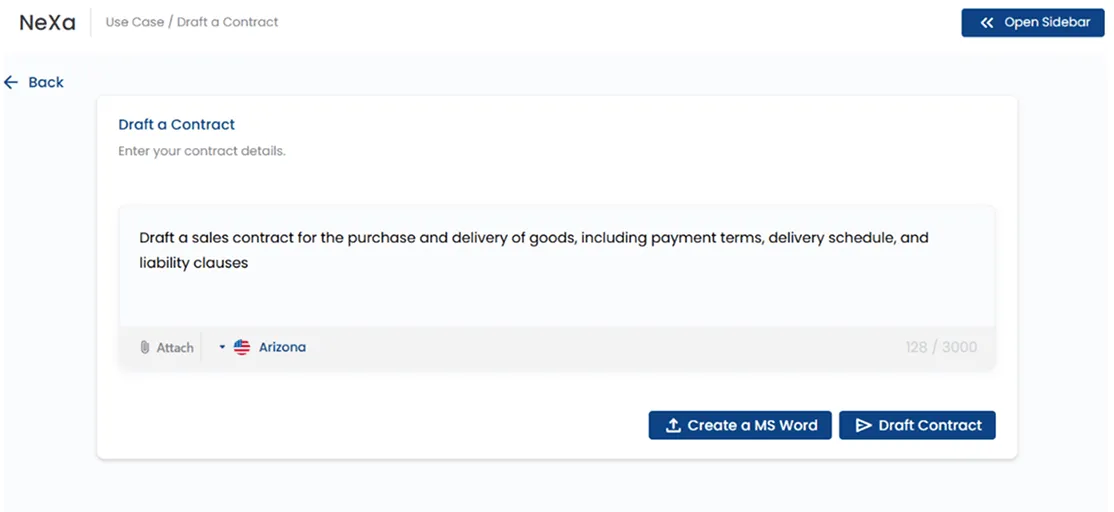
-
Generate and Refine
NeXa will generate a full draft. You can ask for modifications, such as, “Add a penalty clause for late delivery.” When finished, export the contract as a Word or PDF document.
Using the Microsoft Word Add-in
-
Open the Add-in in Word
- Open Microsoft Word. You will see a new NexLaw AI tab in the top ribbon.
- Click the NexLaw AI tab to open the sidebar.
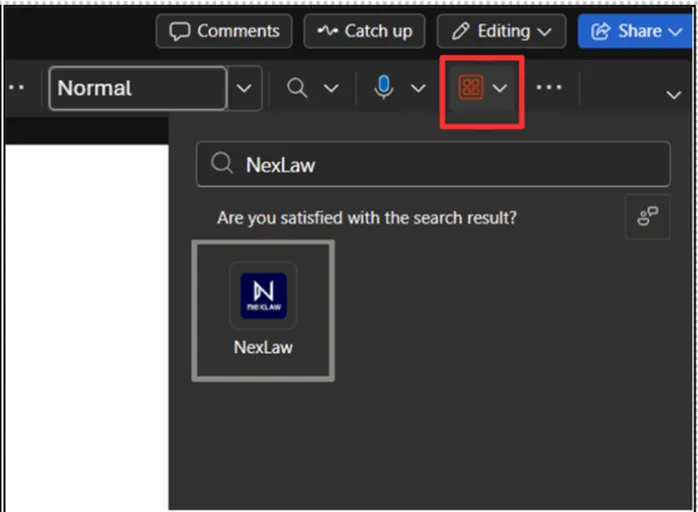
-
Draft a Contract
- Use the “Draft a Contract” feature within the sidebar to generate contract text directly in your document.
- Highlight existing text in your document and use the add-in to ask NeXa to review, revise, or add clauses.
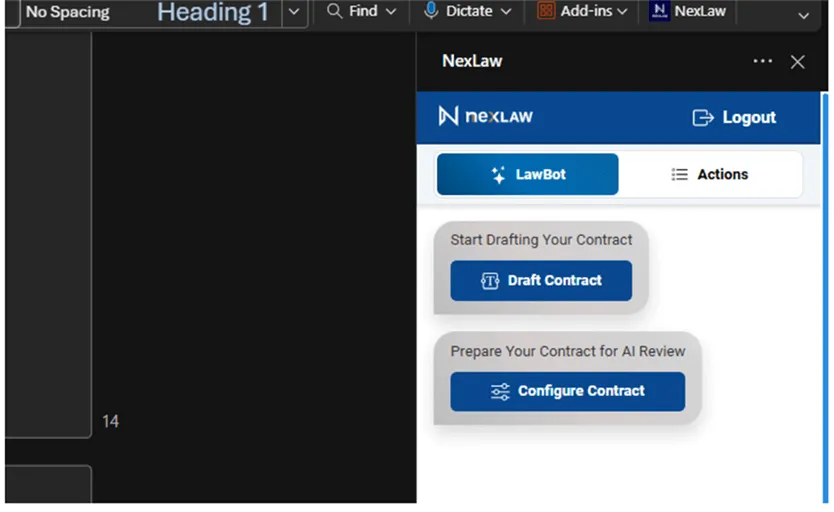
-
Configure an Existing Contract
This feature reviews an existing contract and suggests amendments.
- Upload your existing contract into the add-in interface.
- Select the specific jurisdiction relevant to the contract.
- Press “Go” to initiate the review.
- NeXa will provide you with track changes directly within your Word document, showing suggested amendments and improvements.
- You can then “Accept” or “Amend” the proposed changes to finalize your contract.
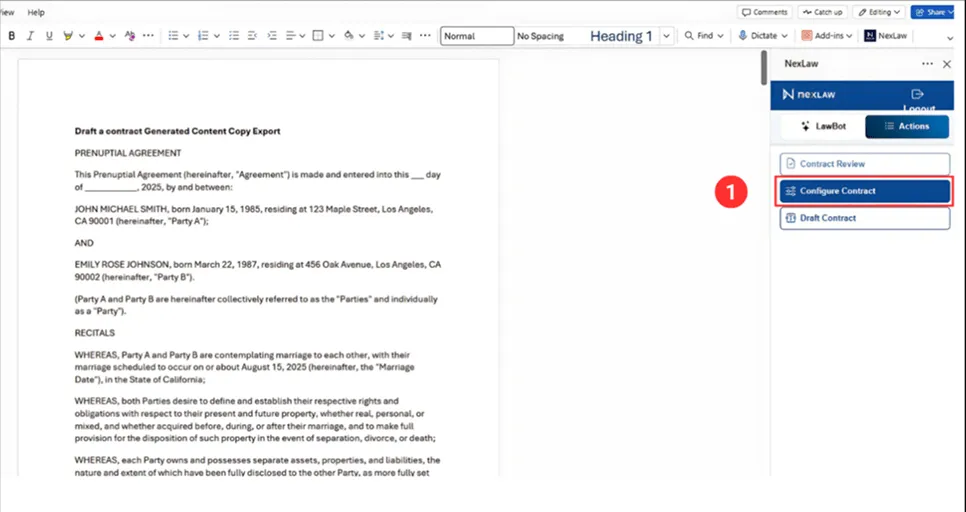

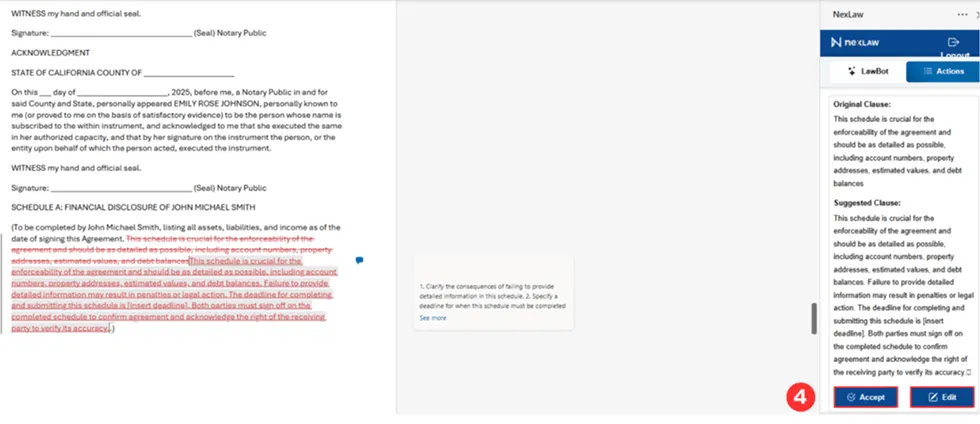
-
Generate and Refine
After generating the initial draft or receiving suggestions, you can continue to ask for modifications. When finished, your document is ready to be saved.